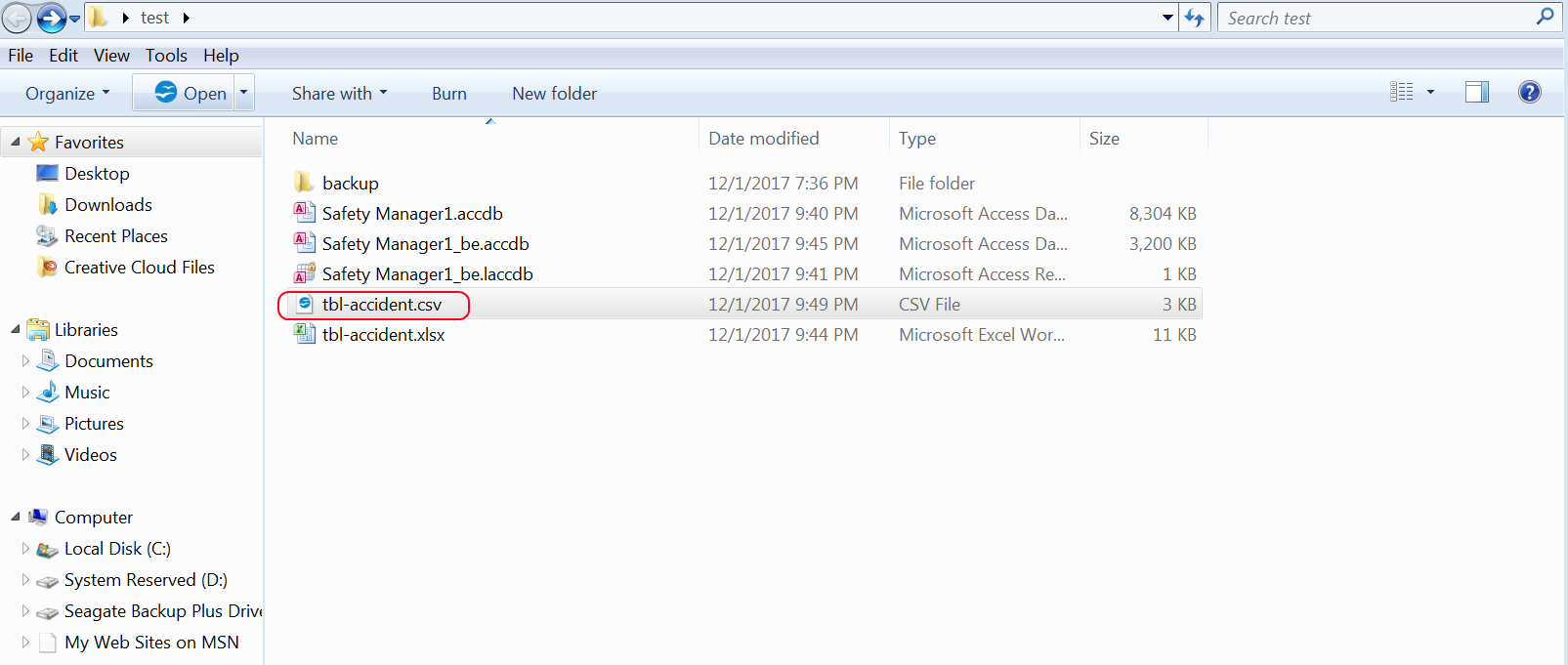Print This Page
[print-me print_only=”.printonly”]
Step 1 - Backup your copy of Safety Manager file or files, in the example below I made a folder called backup and copied my Safety Manager file and pasted it in a backup folder. Right click on the file name and click "copy"
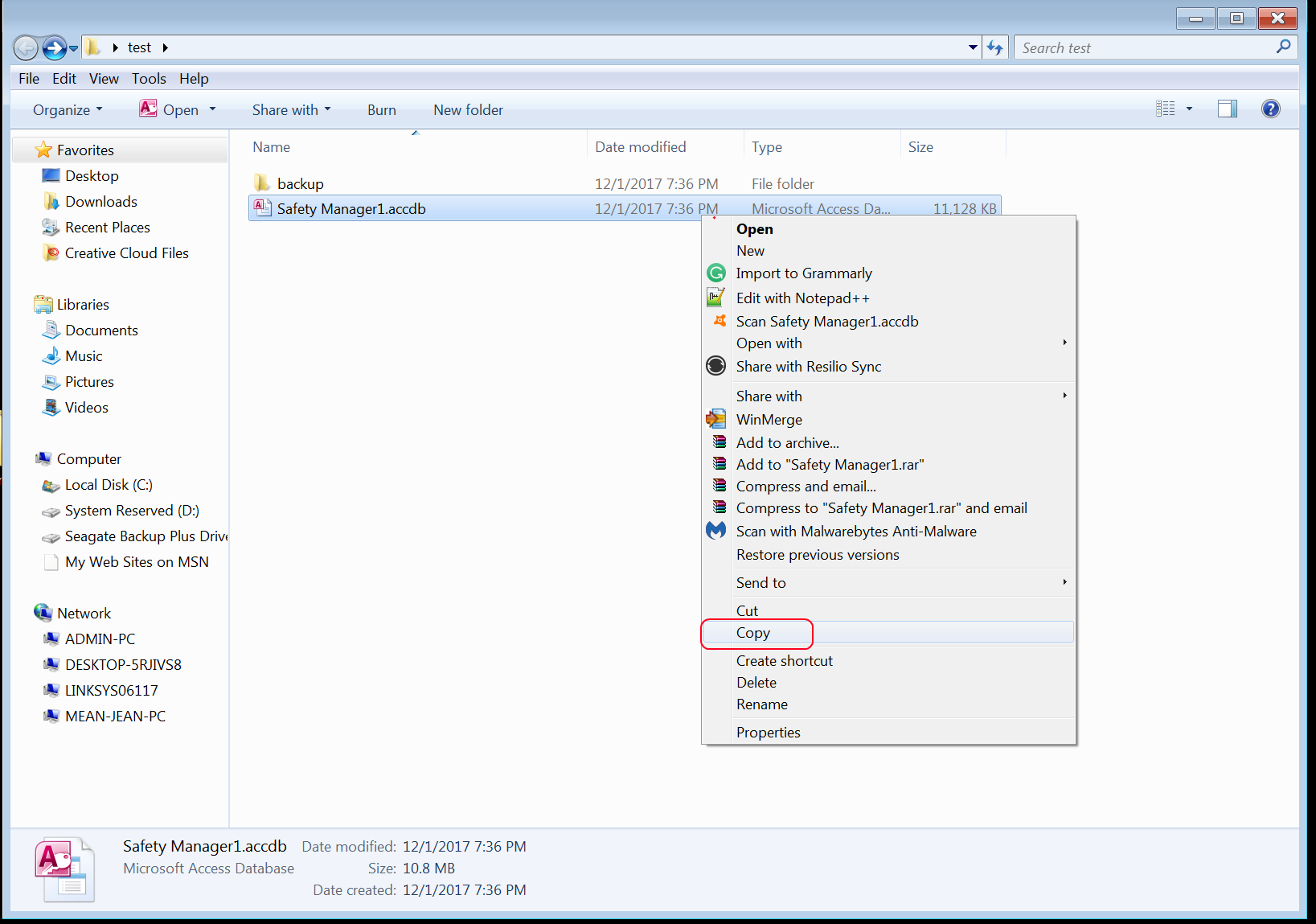
Step 2 - Right click anywhere in the backup folder your created and click paste.
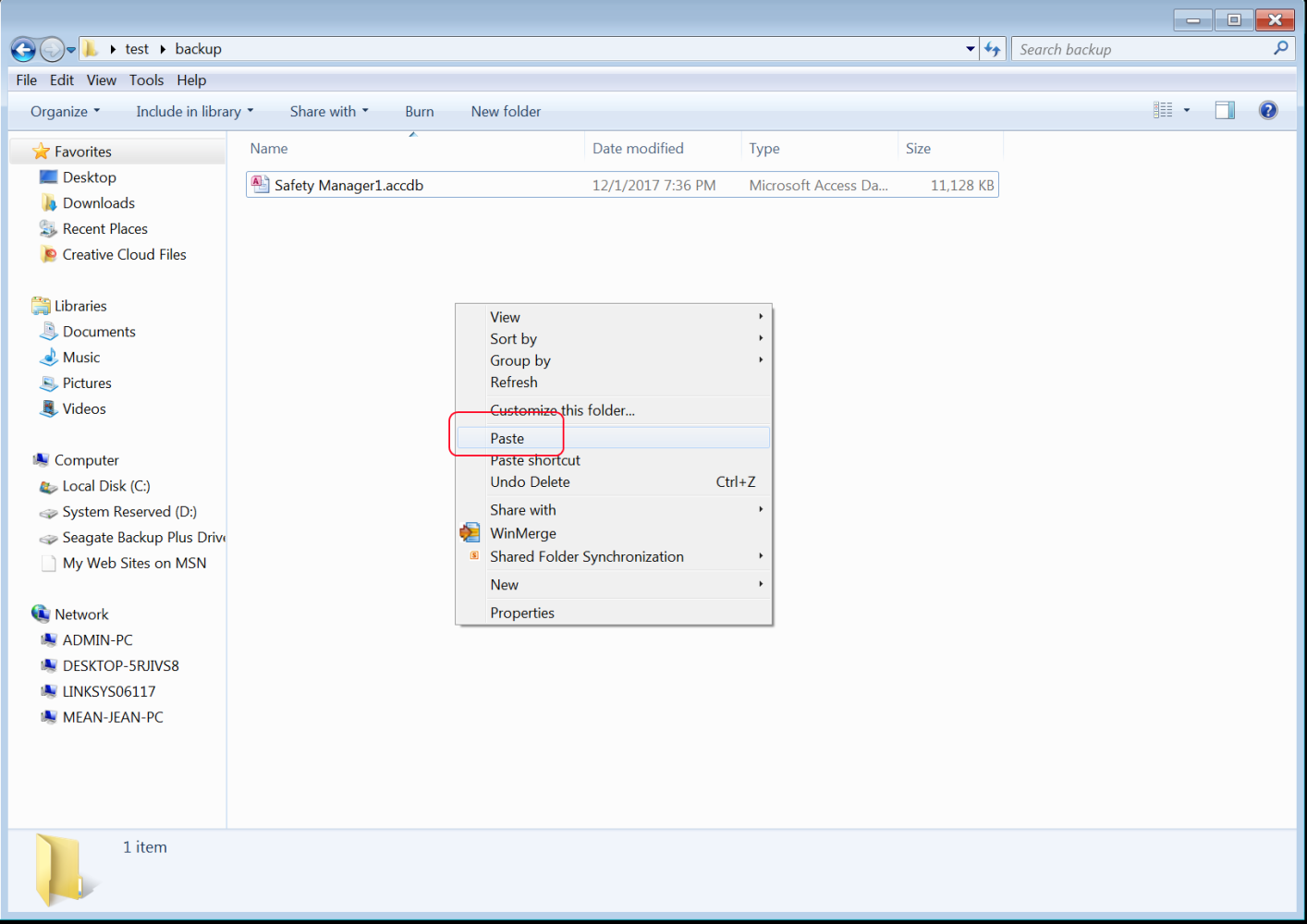
Step 3 - Open the backup Safety Manager file, do not open your main file or else this may cause issues with your data later.
Step 4 - Go to the Database Tools Tab, then to Access Database Icon as shown below.
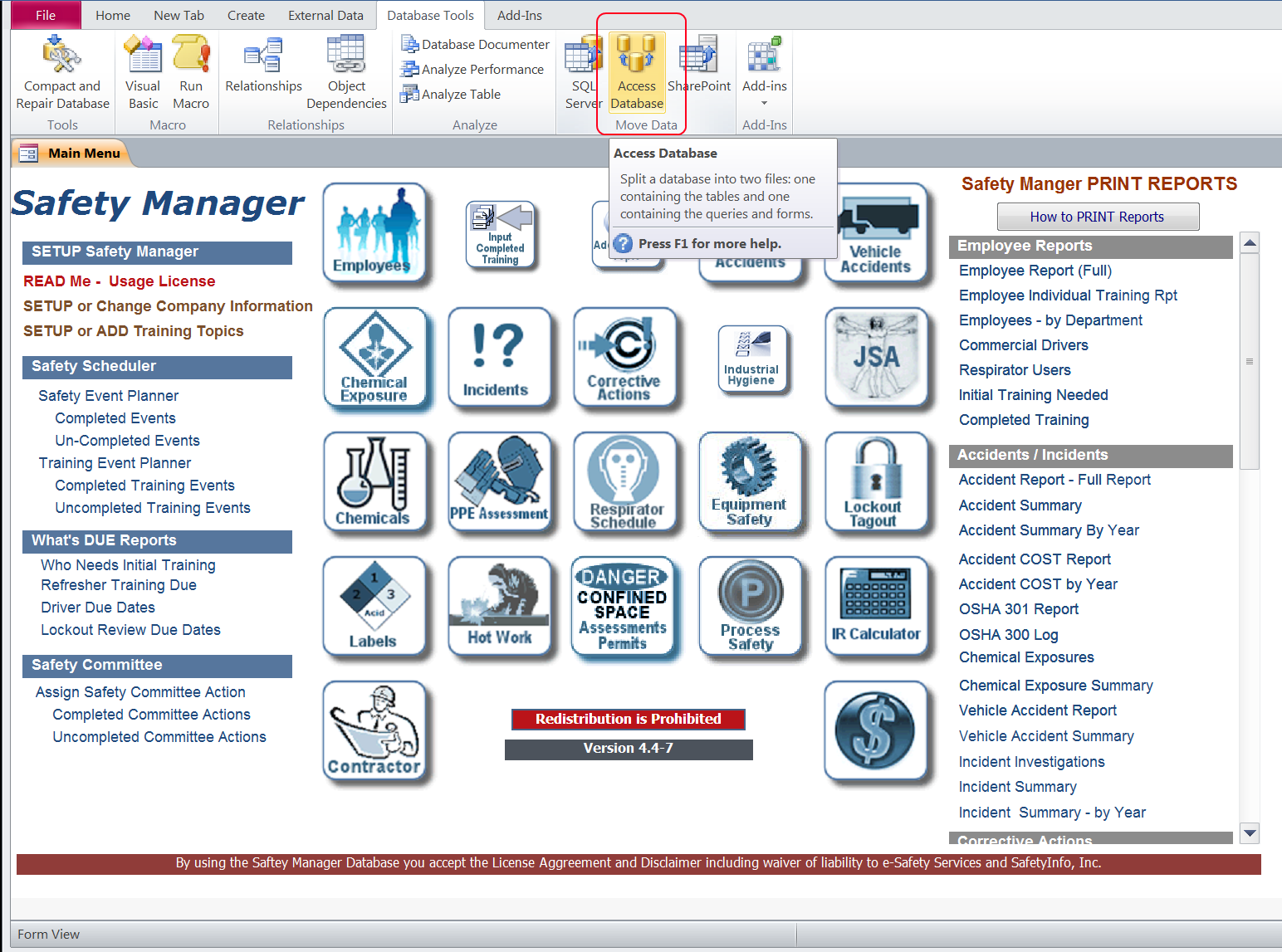
Step 5 - Click the "Split Database" button

Step 6 - Click the "Split" button on the pop-up window, take note that the split database file name will end with "_be"
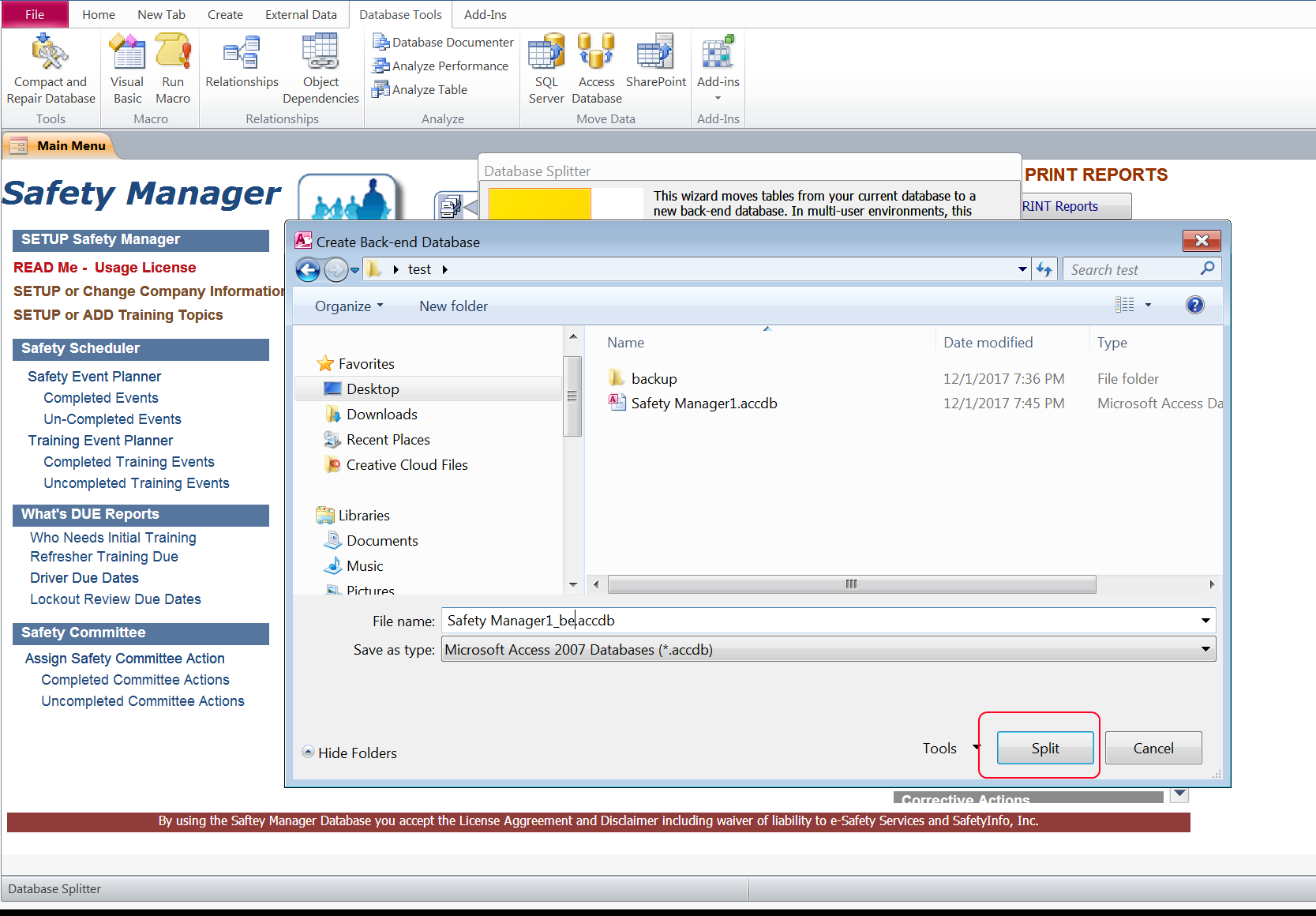
Step 7 - Database successfully split message appears. Click the ok button.
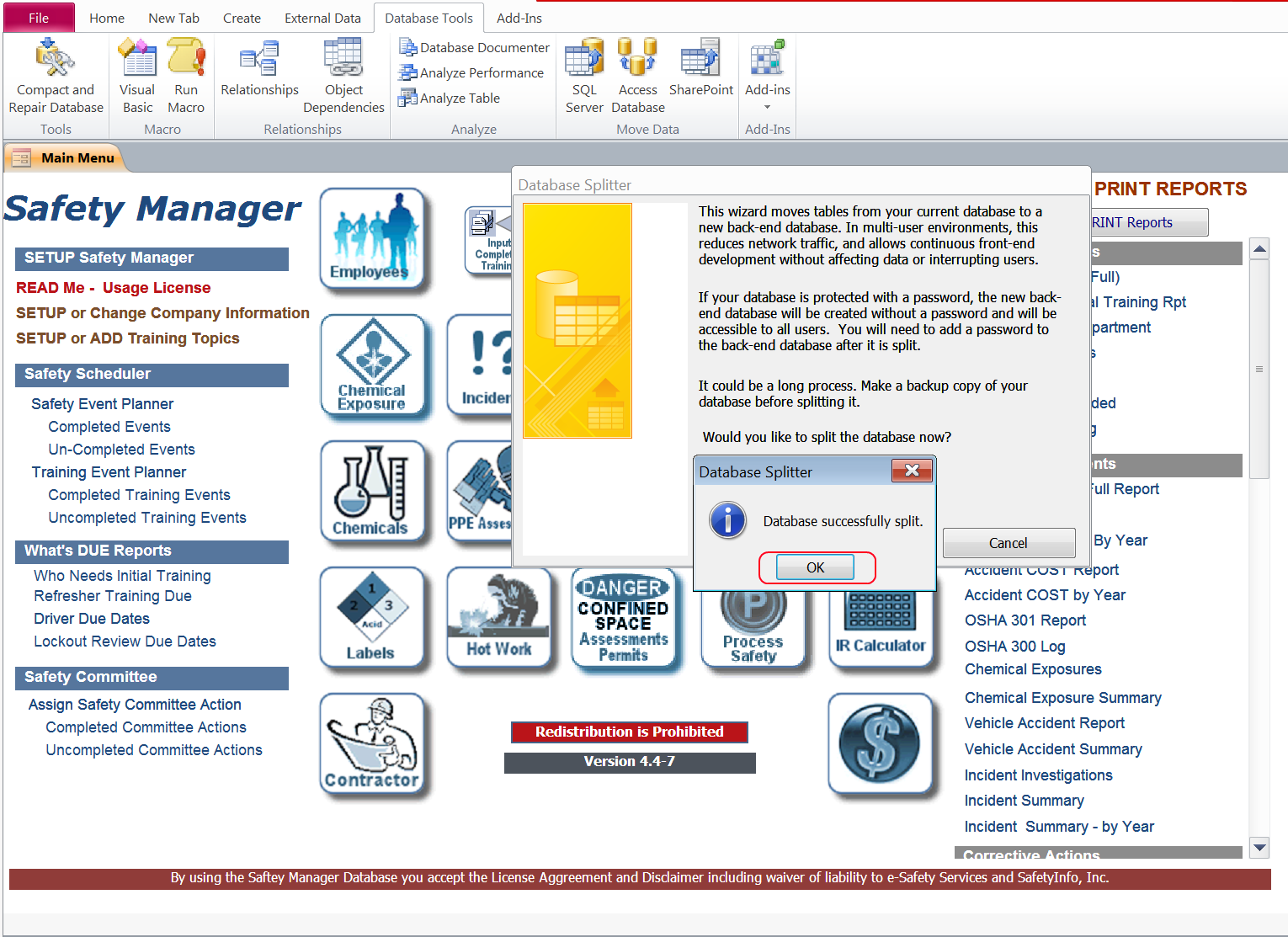
Step 8 - Locate the file in the folder you split the database file to, named "Safety Manager_be".
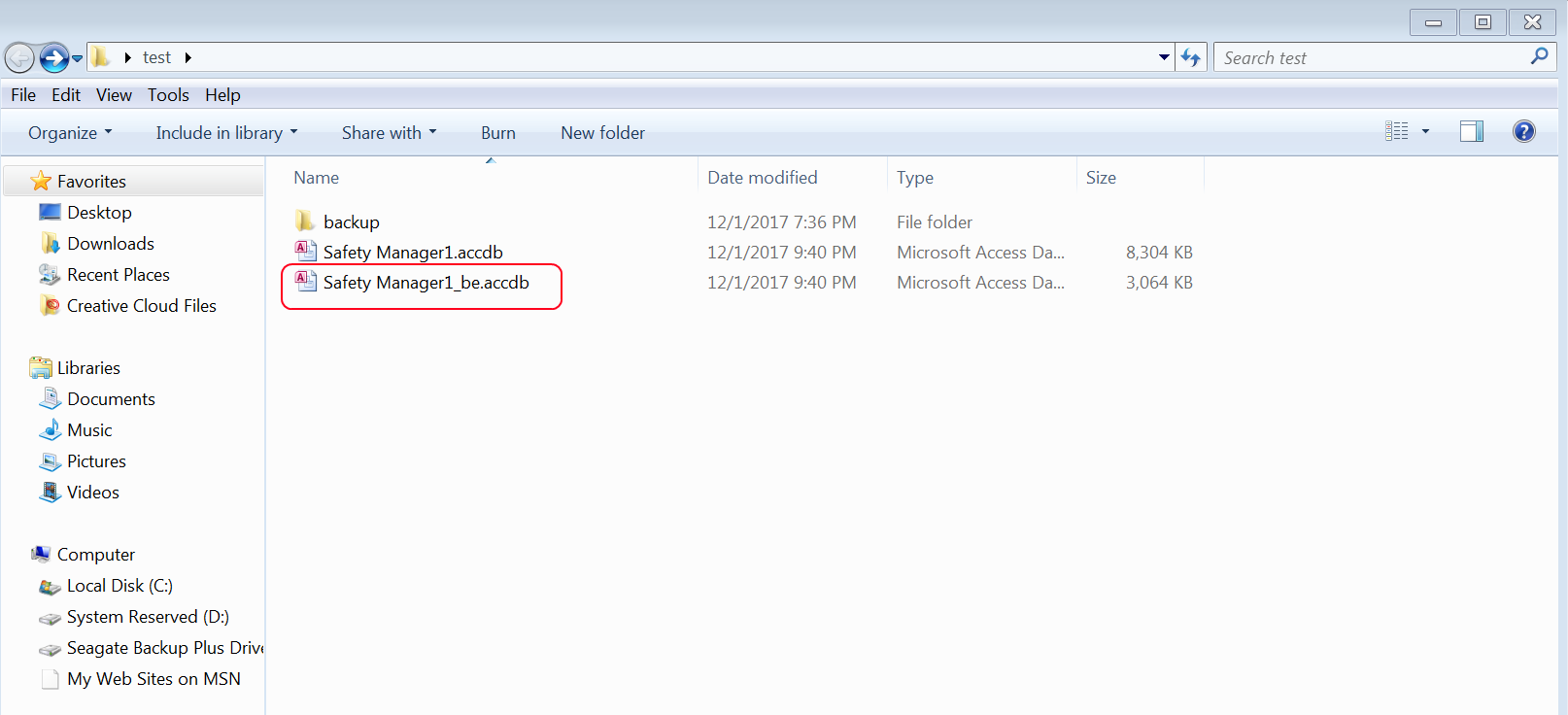
Step 9 - Open that file and then click on the "tbl-accident" object. This is the table to contains all the data for employee accidents.
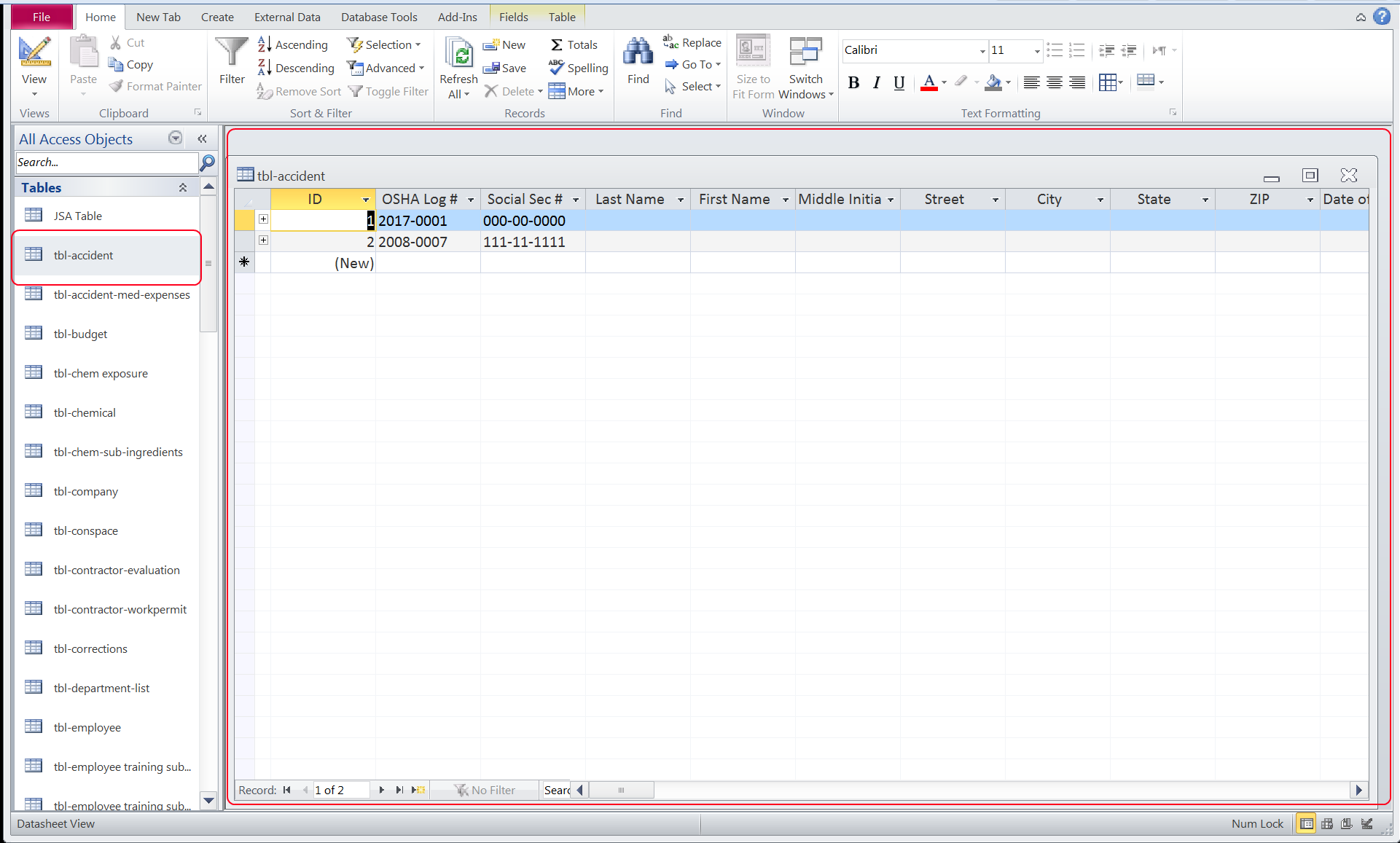
Step 10 - Click the external data tab at the top of the menu, then click the Excel Icon.
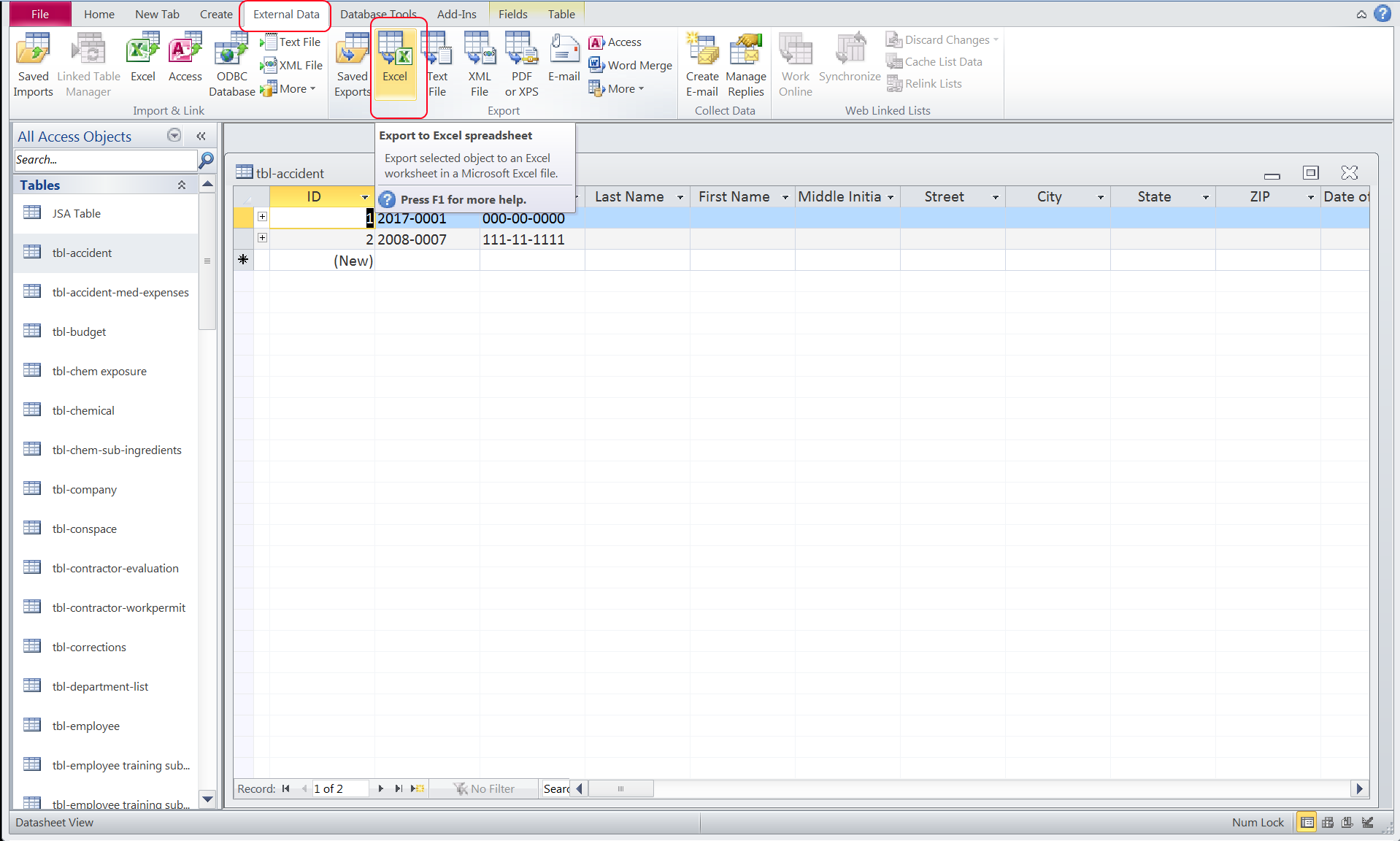
Step 11 - Save the file to a location on your computer you would like, then click ok.
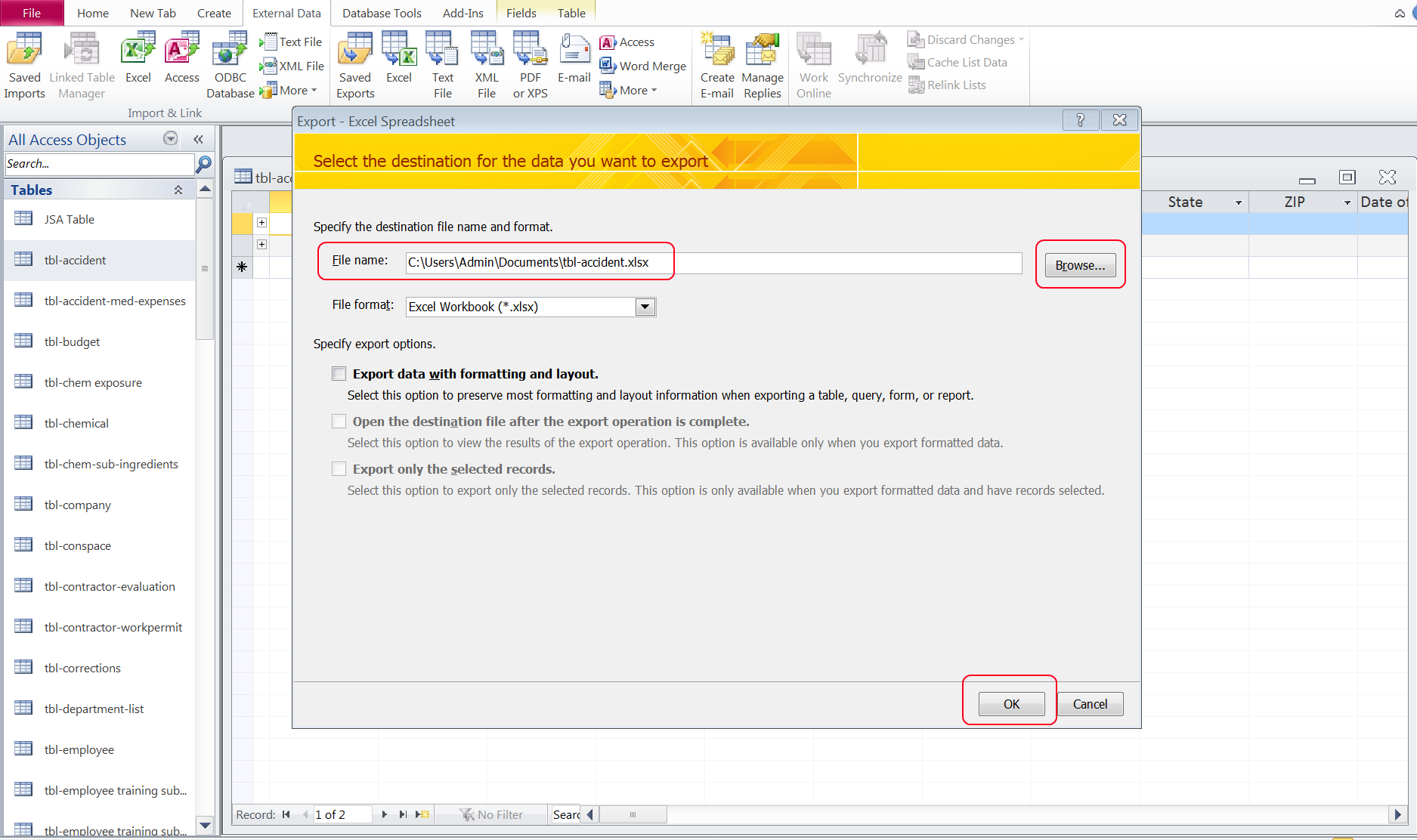
Step 12 - Leave this box unchecked, then click Close.
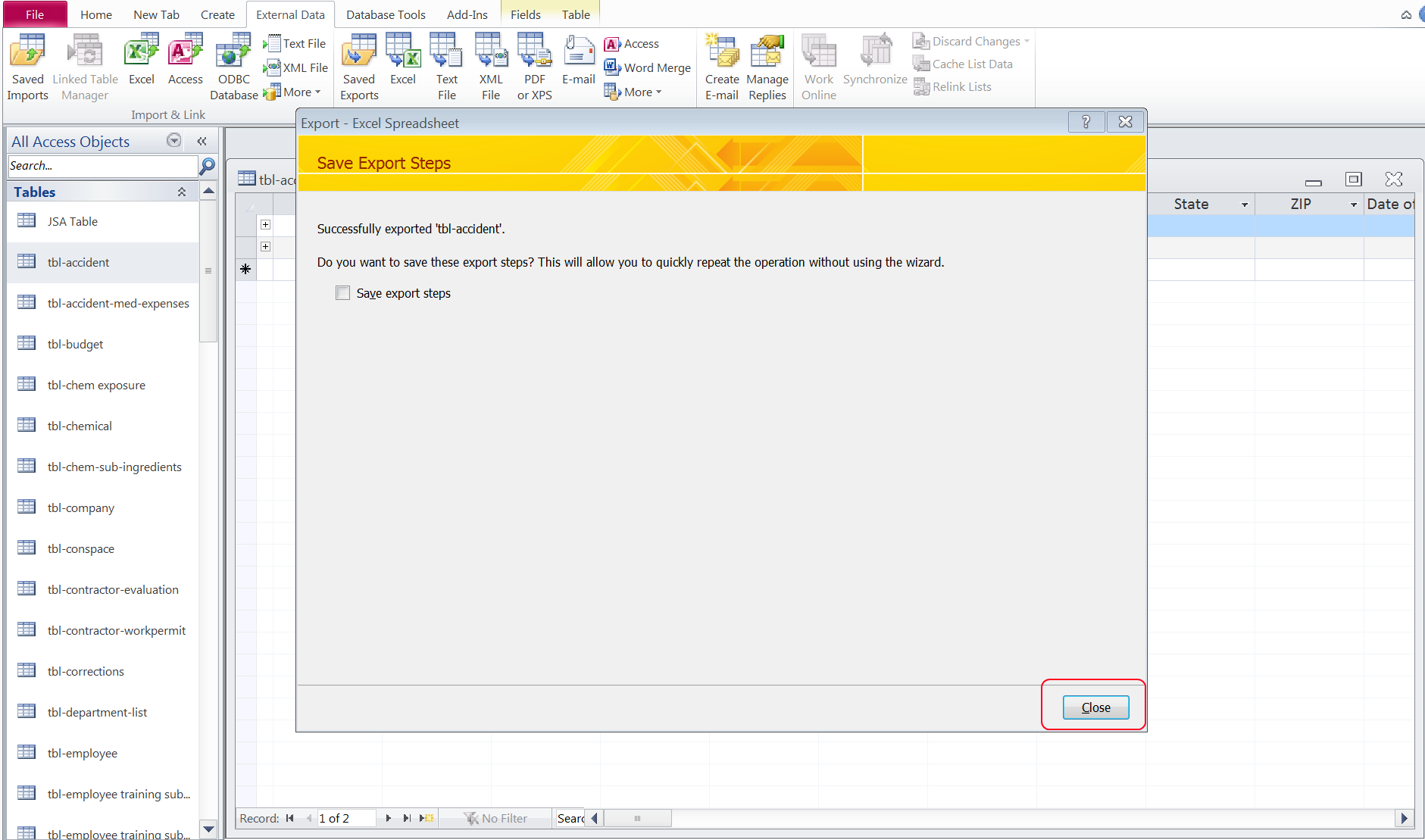
Step 13 - Located the Excel file you just saved and open it.
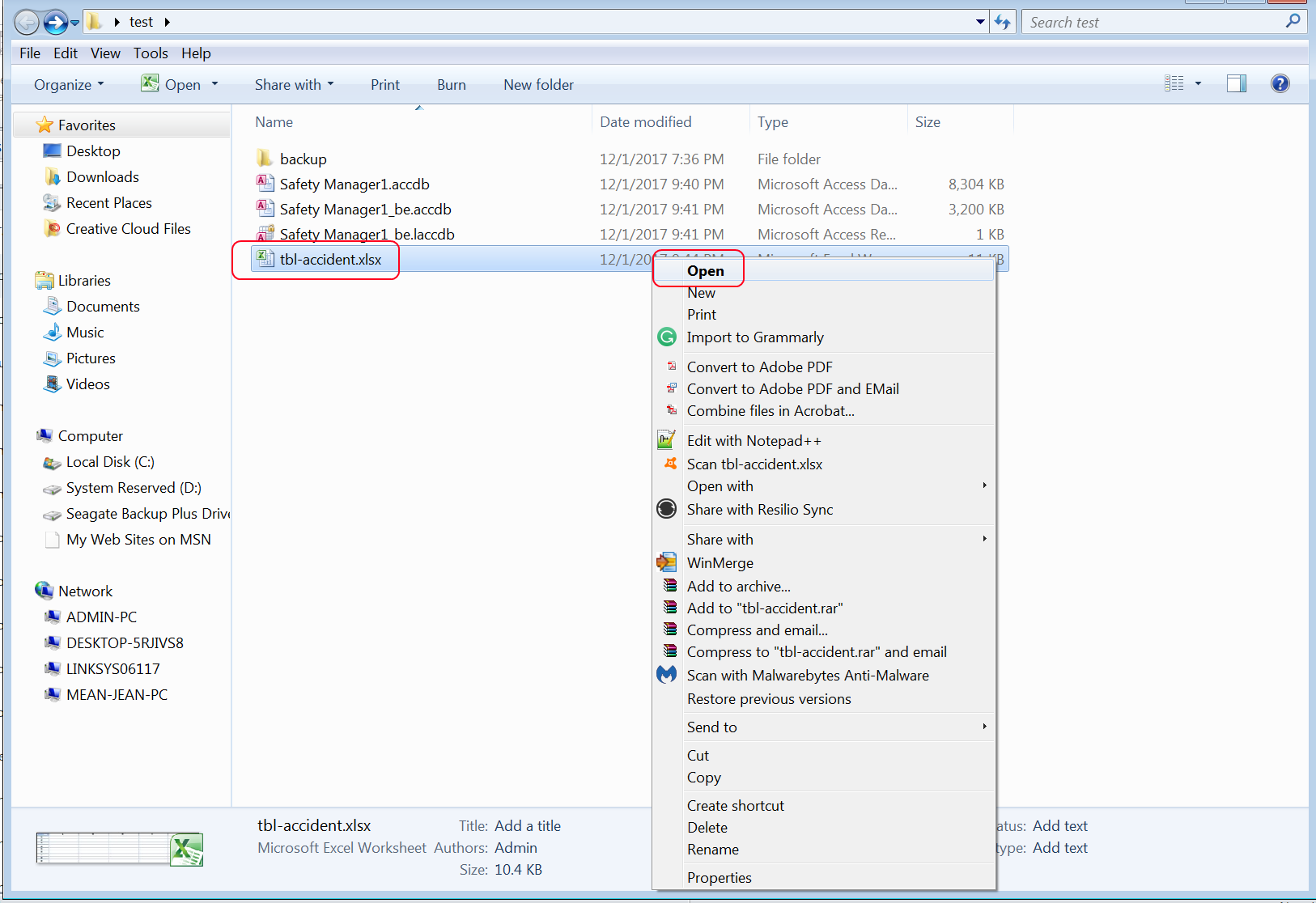
Step 13 - Delete any columns you do not need, by left clicking on the column to highlight it and then right click to delete it.
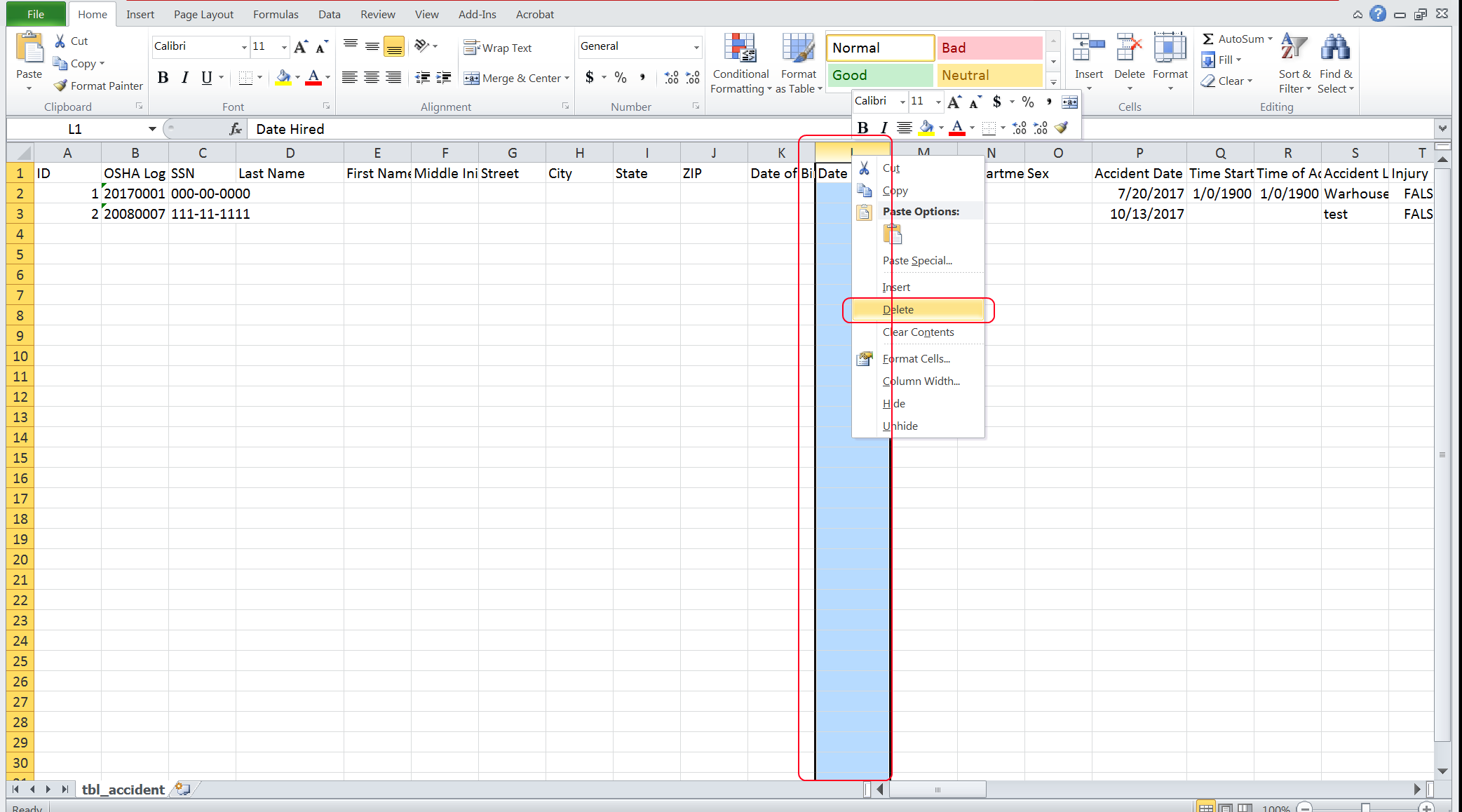
Step 14 - In the upper left corner click "file" then "save as". You will see a box appear like the one below. Click the drop down arrow and select "CSV (Comman delimited (*.csv). Then click ok.
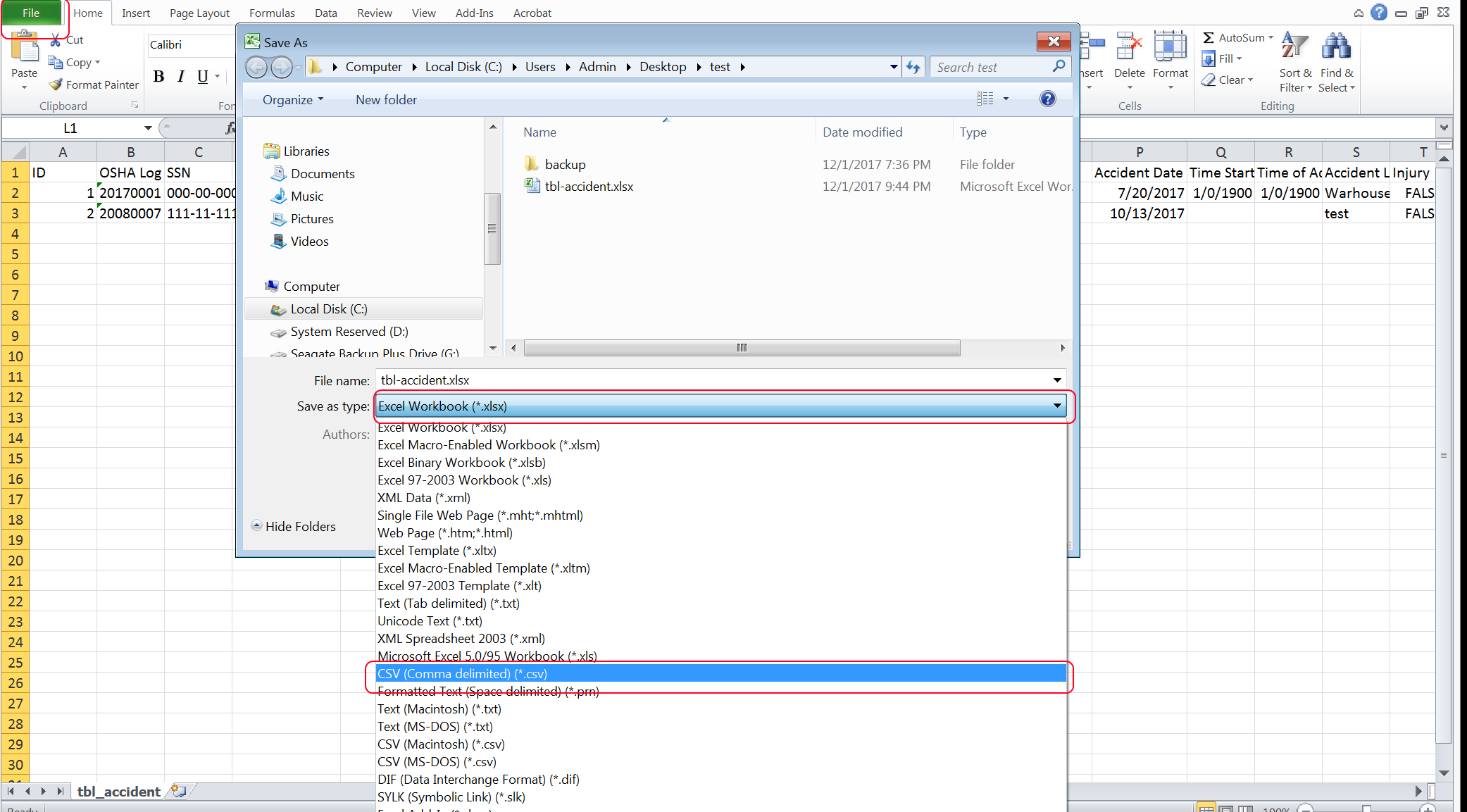
Step 15 - Click "Yes" for once the box below appears.
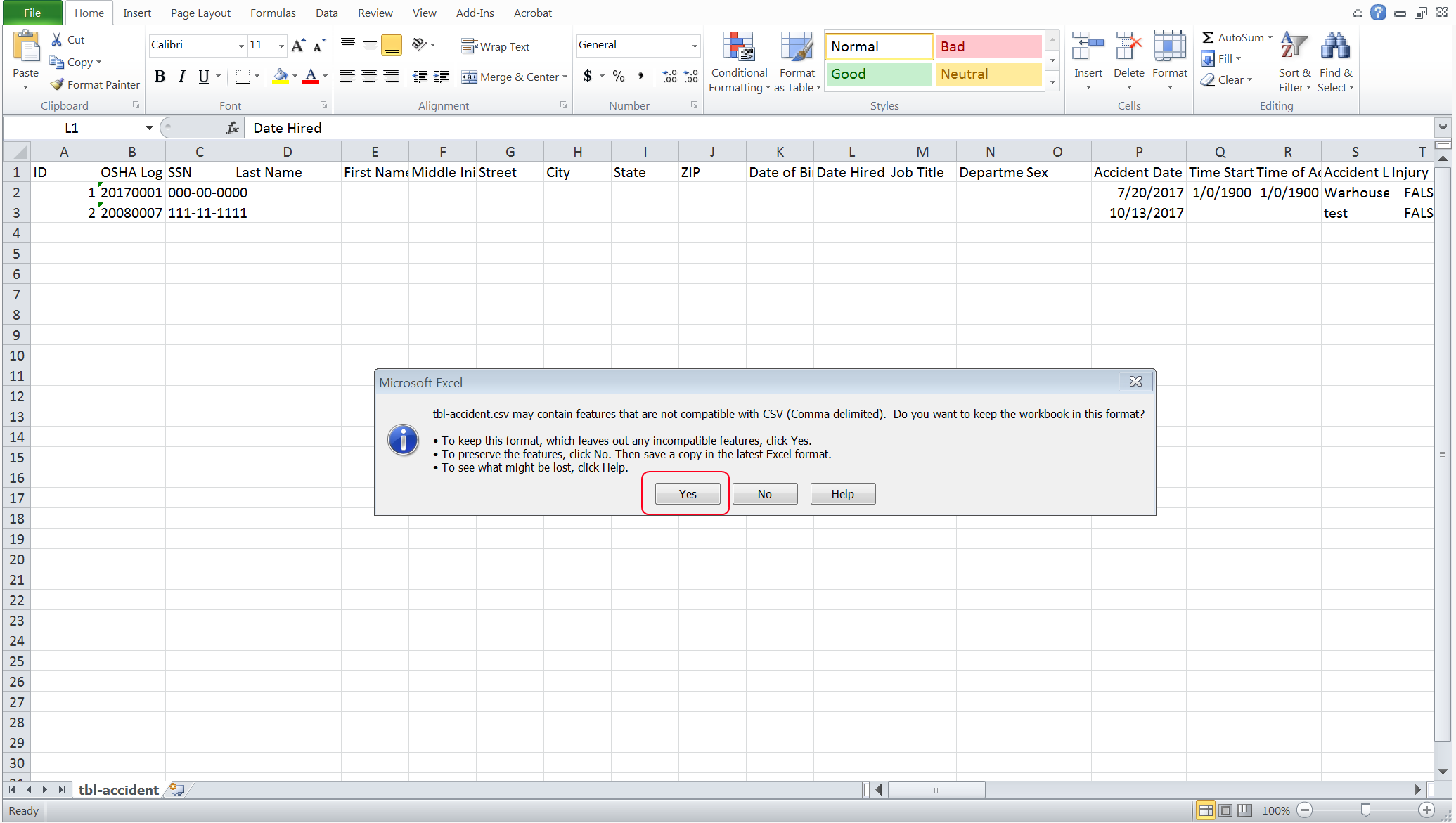
Congratulations you have saved your data in .csv format